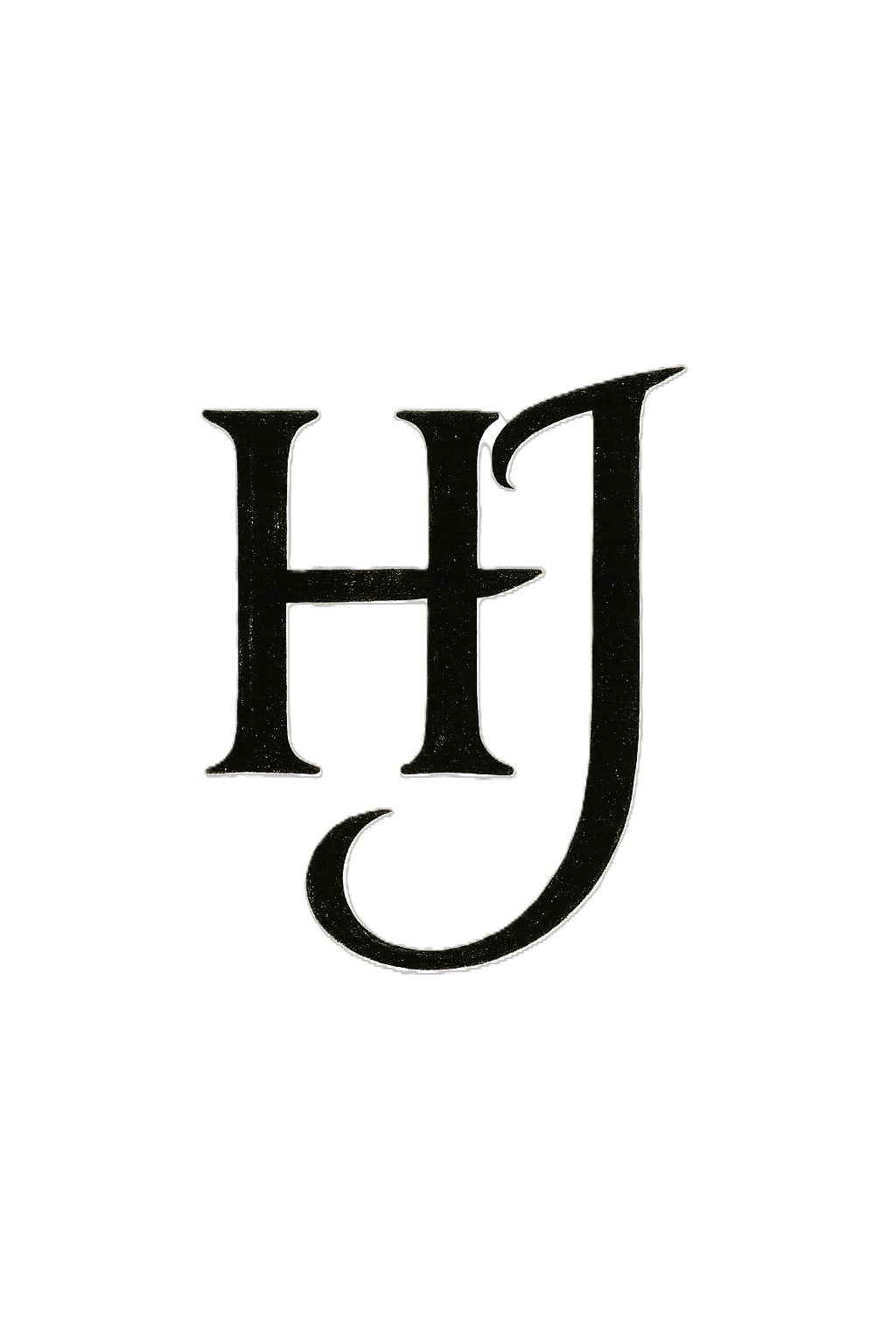在 Windows‑Git Bash 环境下解决 git push 报错 SSL_ERROR_SYSCALL (errno 10054) 并成功推送到 GitHub
适用场景:仓库大小 < 100 MB,HTTPS 推送频繁中断,需要切换到 SSH
流程经过实测可行,如有差异请自行调整 master/main 分支名。
1. 现象与错误信息
1
2
3
4
| Enumerating objects: 1858, done.
Compressing objects: 100% (1720/1720), done.
error: RPC failed; curl 7 OpenSSL SSL_read: SSL_ERROR_SYSCALL, errno 10054
fatal: the remote end hung up unexpectedly
|
- WinSock 10054 ⇒ 连接被远端或中间网络设备强制重置
- 最常见原因:网络/代理不稳、HTTPS 长连接被中断
- 解决思路:改用 SSH 推送,彻底绕过 HTTPS/SSL
2. 生成 SSH 密钥
1
2
| ssh-keygen -t ed25519 -C "your_email@example.com"
|
输出示例:
1
2
| Your identification has been saved in /c/Users/<user>/.ssh/id_ed25519
Your public key has been saved in /c/Users/<user>/.ssh/id_ed25519.pub
|
3. 把公钥添加到 GitHub
- 复制公钥内容
1
| cat ~/.ssh/id_ed25519.pub | clip
|
- 浏览器登录 GitHub → Settings → SSH and GPG keys → New SSH key
- Title 任意,Key 粘贴 → Add SSH key
4. 切换本地仓库远程地址为 SSH
1
2
3
4
5
|
git remote -v
git remote set-url origin git@github.com:<用户名>/<仓库>.git
|
示例:
1
| git remote set-url origin git@github.com:hjnb1314/STM32_ESP8266_AccessControl.git
|
5. 测试 SSH 连通性
- 首次连接会提示 “Are you sure you want to continue connecting (yes/no/[fingerprint])?”
输入 yes 并回车
- 成功提示:
Hi <用户名>! You've successfully authenticated, but GitHub does not provide shell access.
6. 提交并推送代码
1
2
3
4
5
6
7
|
git init
git add .
git commit -m "Initial commit"
git push -u origin master
|
看到完整进度条且无报错即大功告成,刷新 GitHub 页面即可确认文件已上传。
7. 可选优化
| 目的 |
命令 / 操作 |
| 避免每次输入私钥口令(如果当初设置了口令) |
eval $(ssh-agent -s)
ssh-add ~/.ssh/id_ed25519 |
| 查看当前分支名 |
git branch --show-current |
| 放大 HTTP 缓冲区(若仍想用 HTTPS) |
git config --global http.postBuffer 524288000 |
| 检查是否存在 ≥ 100 MB 的单文件 |
见下方脚本 |
1
2
3
4
|
git rev-list --objects --all |
git cat-file --batch-check='%(objectname) %(objecttype) %(objectsize)' |
awk '$3 >= 100*1024*1024 {printf "%.1f MB\t%s\n", $3/1024/1024, $1}'
|
8. 总结
- SSH 永久免疫 HTTPS/SSL 中断
- 三步:
ssh-keygen → GitHub 添加公钥 → git remote set-url
git push -u origin master/main 成功后,后续推送直接 git push 即可。
至此,SSL_ERROR_SYSCALL (errno 10054) 引发的推送失败已彻底解决。